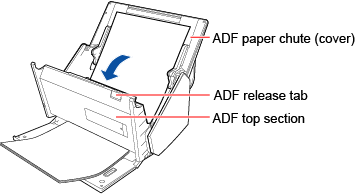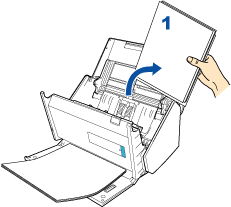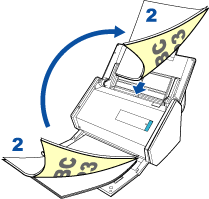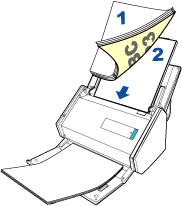HINT
 is not displayed when [Simplex Scan] is specified under [Scanning side] for [Scanning] in the [Profile] window.
is not displayed when [Simplex Scan] is specified under [Scanning side] for [Scanning] in the [Profile] window.
The operation depends on whether the last scanned page is the same as the original.
- When the last scanned page is the same as the original
- When the last scanned page is not the same as the original