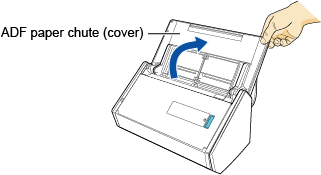
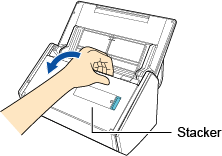
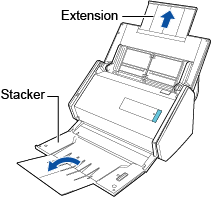
Load the documents face-down and top-first with their back facing you. Load the documents so that they are not beyond the reference marks within the side guides.
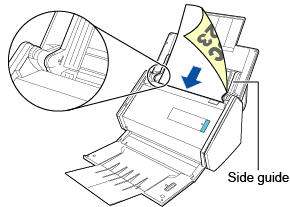
ATTENTION
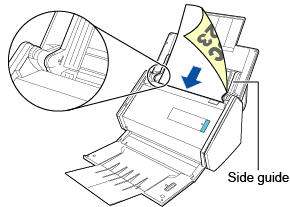
ATTENTION
- Do not leave more than 50 sheets (80 g/m² or 20 lb.) of ejected documents on the stacker.
- Automatic image rotation is not available when scanning with ScanSnap Connect Application.
Do not leave space between the side guides and the documents.
Otherwise, the documents may be fed skewed.
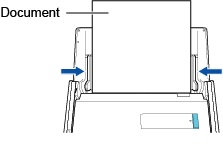
Otherwise, the documents may be fed skewed.
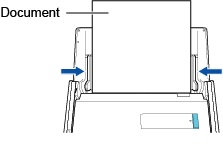
- To scan from ScanSnap Connect Application
Tap [Scan] on the [File List] screen. - To scan from iX500
Press the [Scan] button on iX500.
The received file will appear on the [File List] screen.
HINT
- When you set [Continue Scanning] to on for [Scanning] in the [Profile] window and perform a scan, a confirmation message appears for continuous scanning.
Load documents in iX500. Then, tap [Continue] or press the [Scan] button on iX500 to continue scanning.
To end the scan, tap [Exit]. - To save the received file in the photo album, set [Save to photo album] to on (in the [File format] window from [Profile]).
In the photo album, confirm that the image data meets your requirements.
The [Preview] screen appears.
If it does not meet the requirements, connect the computer with iX500, and then receive the file using "Scan to Mobile".
HINT
HINT
- You can send and view the received file in another application.