Connecting to iX500
To receive PDF/JPEG images scanned with iX500, you need to connect the mobile device to iX500.
When you start up ScanSnap Connect Application, iX500 and the mobile device will be connected automatically.
If the connection is not established or you want to change the computer to connect to, perform one of the following:
- Selecting from [Connect to:]
- Specifying the IP address
ATTENTION
- While searching for or connecting to iX500, the auto-lock on the mobile device will be disabled temporarily.
It is recommended to exit ScanSnap Connect Application or manually lock the mobile device once the operation is completed.
- Once your mobile device is connected to iX500, the computer will be disconnected from iX500.
- To save the scanned image in the computer, disconnect the mobile device from iX500 first, then perform a scan.
- If iX500 is left unused for more than 15 minutes after it is connected to your mobile device, the mobile device will be disconnected automatically from iX500.
- When an event (e-mail arrival, alarm, power shortage, etc.) is notified, the mobile device will be disconnected from iX500.
- No iX500 may be detected when communication between wireless devices is disabled by an option such as privacy separator.
In that case, change the setting on the wireless access point to allow communication between wireless devices.
For the setting on the wireless access point, refer to the manual of the wireless access point that you are using.
HINT
- You can only connect to one iX500 from a mobile device.
- You can only connect one mobile device to iX500.
- To connect your mobile device to iX500, you need to use the ScanSnap Wireless Setup Tool on the computer to change the iX500 settings so iX500 can be connected to a wireless LAN.
To start up the ScanSnap Wireless Setup Tool, perform the following:
For Windows
- Select [Start] menu → [All Programs] → [ScanSnap Manager] → [ScanSnap Wireless Setup Tool].
The ScanSnap Wireless Setup Tool starts up.
For Mac
- From the sidebar in Finder, select [Applications] → [ScanSnap] and double-click [ScanSnap Wireless Setup Tool].
The ScanSnap Wireless Setup Tool starts up.
For details, refer to the ScanSnap Wireless Setup Tool Help.
Automatic connection
When you start up ScanSnap Connect Application, it searches the same network for iX500, and automatically connects to the detected iX500.
Once the connection is established, the name of the connected iX500 is displayed for [Connect to:] in the [Settings] window.
If you are connecting to this iX500 for the first time, or if the password has been changed since the last time it was connected, the [Enter your password] window appears.
The mobile device connects to iX500 when you enter the password (which is set in ScanSnap Wireless Setup Tool).
If you have connected to this iX500 before, it will be connected automatically using the same password as the last time.
If there is more than one available destination, the result will be one of the following:
- When the last connected iX500 is detected, you will automatically be connected to that iX500.
- When the last connected iX500 is not detected, the following message appears.
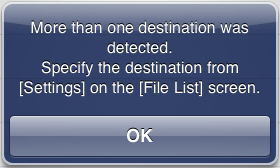
When no available iX500 is detected, a confirmation message appears for automatic connection with iX500.
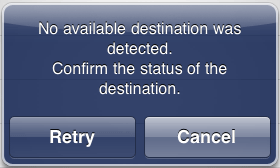
- When connecting automatically
- Tap [Retry].
When you tap [Retry], a search is performed again within the same network.
- When not connecting automatically
- Tap [Cancel].
[Do not connect] is displayed for [Connect to:] in the [Settings] window and it will not connect to iX500 automatically.
To connect to iX500 from the same network after tapping [Cancel], refer to "Selecting from [Connect to:]".
HINT
- You will be connected to iX500 automatically only when [Automatic connect] is set to on for [Connection] in System Preferences for ScanSnap Connect Application.
Selecting from [Connect to:]
You can select iX500 from [Connect to:] in the following cases:
- When multiple iX500 units are available and you are connecting to a different iX500
- When [Do not connect:] is displayed for [Connect to:] in the [Settings] window
When you tap [Connect to] in the [Settings] window, the [Connect to:] window appears.
The list shows the computers detected from the same network and their IP addresses, as well as the names set for the detected scanners (iX500) and their IP addresses.
![[Connect to:] window](../image/connect_list_s.gif)
A checkmark  will appear next to iX500 that is connected.
will appear next to iX500 that is connected.
- For iPad
- On the [File List] screen, tap [Settings].
The [Settings] window appears.
- Tap a destination under [Connect to:].
The [Connect to:] window appears.
- Select a scanner from [Scanner].
Connection is established with iX500.
- For iPhone / iPod touch
- On the [File List] screen, tap
![[Settings]](../image/settings.gif) .
.
The [Settings] window appears.
- Tap a destination under [Connect to:].
The [Connect to:] window appears.
- Select a scanner from [Scanner].
Connection is established with iX500.
HINT
- If iX500 does not appear, tap
![[Refresh] button](../image/reload.gif) to refresh the information on the list.
to refresh the information on the list.
- If you do not know the name of iX500, connect the computer with iX500 via a USB cable, and then confirm it with the ScanSnap Wireless Setup Tool.
For details, refer to the help of the ScanSnap Wireless Setup Tool.
- With [Specify IP address], you can specify the IP address of iX500.
- To connect the mobile device to the computer, refer to the following:
Connecting to a computer
Specifying the IP address
When no available iX500 is detected, you can connect to iX500 by specifying its IP address.
- For iPad
- On the [File List] screen, tap [Settings].
The [Settings] window appears.
- Tap a destination under [Connect to:].
The [Connect to:] window appears.
- Select [Specify IP address] from [Specify directly].
The [Specify IP address] window appears.
- Enter the IP address of iX500, and tap [OK].
Connection is established with iX500 of this IP address.
- For iPhone / iPod touch
- On the [File List] screen, tap
![[Settings]](../image/settings.gif) .
.
The [Settings] window appears.
- Tap a destination under [Connect to:].
The [Connect to:] window appears.
- Select [Specify IP address] from [Specify directly].
The [Specify IP address] window appears.
- Enter the IP address of iX500, and tap [OK].
Connection is established with iX500 of this IP address.
HINT
- You can check the IP address of iX500 with ScanSnap Wireless Setup Tool.
For details, refer to the ScanSnap Wireless Setup Tool Help.
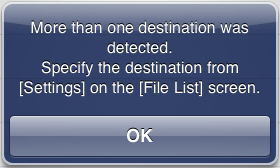
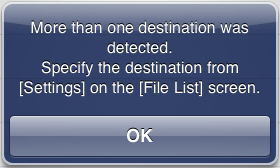
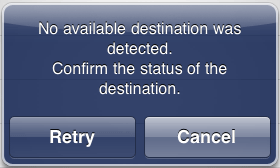
![[Connect to:] window](../image/connect_list_s.gif)
![]() will appear next to iX500 that is connected.
will appear next to iX500 that is connected.